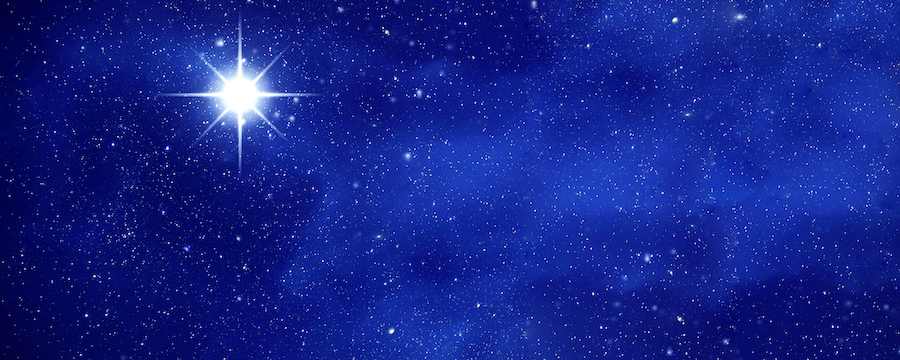By Tatiana Sahagun, Senior Trade and Logistics Consultant
How do you configure Workflow (WF) for something you can not yet define? An often-rhetorical question—yet truly valid quandary. In the world of expense management, structure and flexibility are often two competing requirements. Controls, while essential—can limit capturing the right approval, from the occasional expense request for non-departmental purchases, to on loan project team members, or special sales expenditures.
While delegation of workflow by one approver to the next has always been available, a submitter’s manager might not know about the reason of an expense for another department without an outside email exchange with the respective budget owner. The ability to configure an Expense multi-level approval hierarchy brings this conversation into the auditable expense workflow. Without a need to save and upload email attachments.
In configuring the Expense multi-level approval hierarchy an additional approval step can be added to WF for those one-off situations that don’t reside in a companies typical managerial or departmental hierarchy. This small configuration’s adjustment supports the addition of multiple interim approvals as well as a final approval.
Configuring the Expense multi-level approval hierarchy is something that can easily be done and configured to be leveraged only when needed.
Workflow Configuration for Expense Multi-level approval hierarchy.
To add the Expense multi-level approval hierarchy to a WF configuration, simply select the Assignment type of “Hierarchy”, and when it comes to hierarchy selection, select the “expense multi-level approval hierarchy” from the drop down.
Figure 1 Assignment type
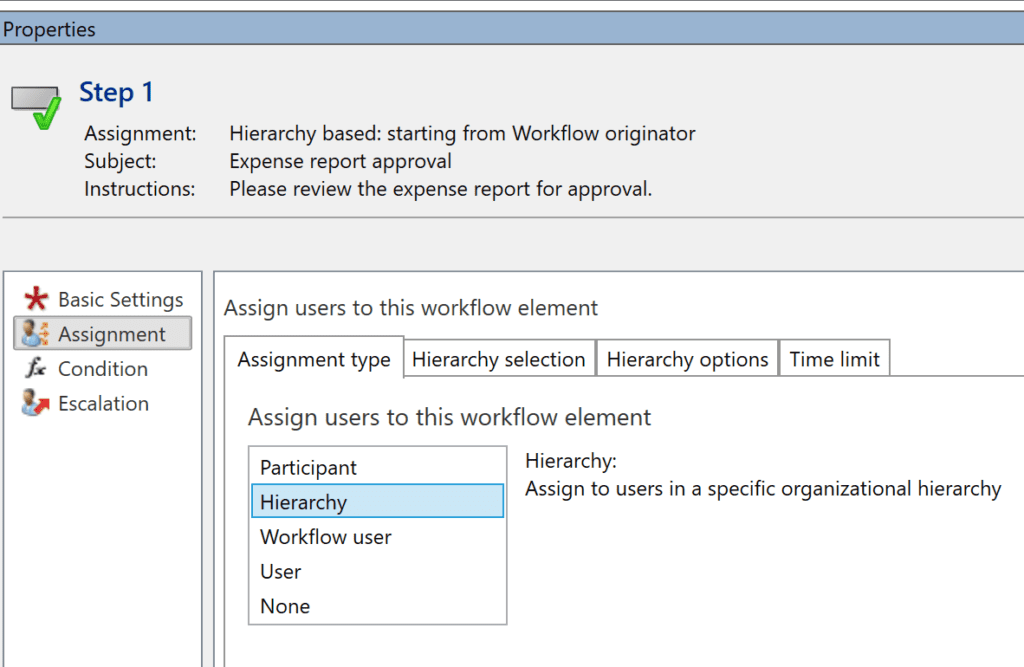
Figure 2 Hierarchy Selection
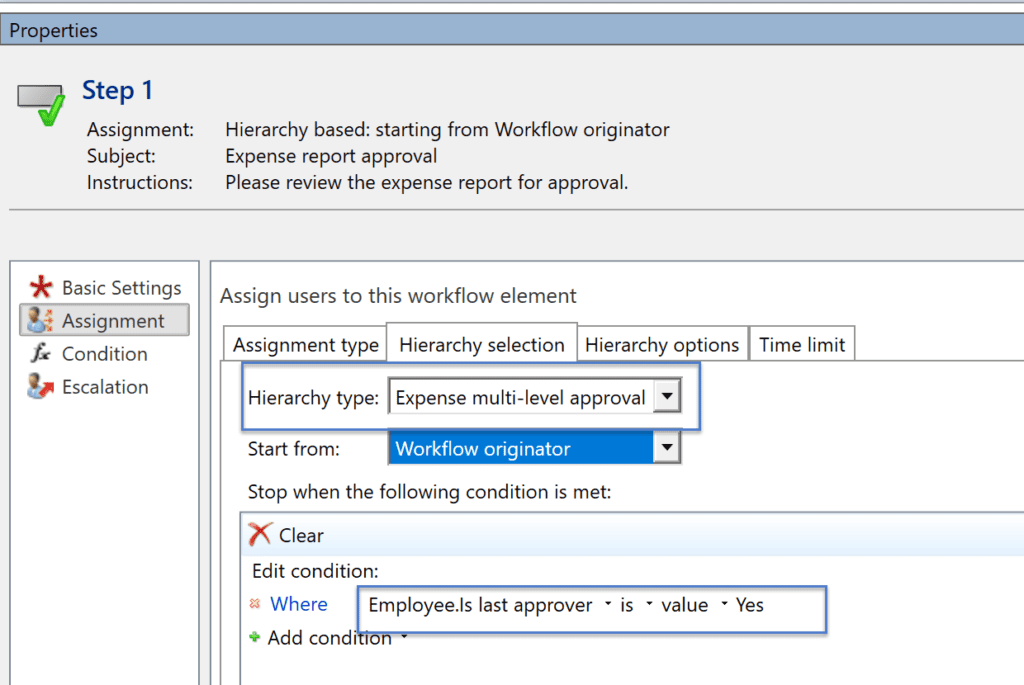
Just as with the traditional managerial hierarchy with the new Expense multi-level approval hierarchy, a stop condition must be defined, in order for the workflow to know once it is complete. In the case of the Multi-level approval hierarchy, select the Condition where: Employee. Is last approver is Value Yes.
The reason you are selecting this configuration as such is because the submitter will select who is the designated required final approver, as well as any interim approvers. This stop condition ensues that the workflow stops at each approver selected.
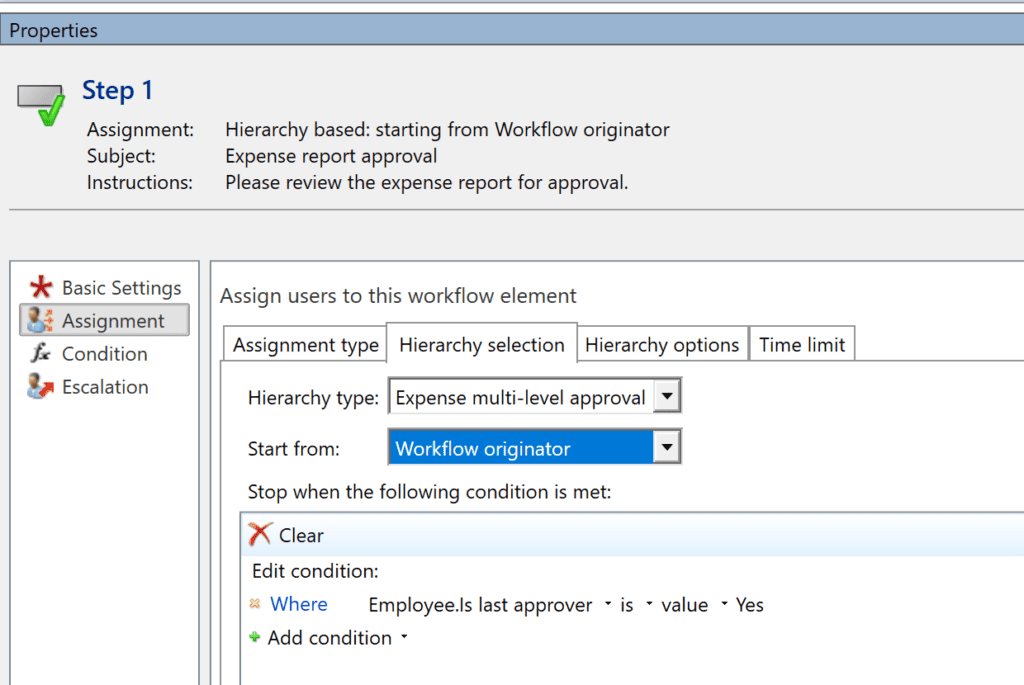
Setting the variable to “is not” will lead to the final approver and additional approvers skipped in the workflow. Proceed with any additional workflow configurations as needed.
Once the Workflow configuration is updated and activated, we can proceed to the last step in this configuration, which is to display the Final approval and or interim approval fields. To do this, navigate to Expense management> Expense management parameters> General> Select value in Multi-Level hierarchy fields to display. If there is a need to provide expense user the ability to select multiple approvers on their expense reports, proceed with Interim and final approver. However, if the business requirement is simply to allow for an additional approval and limit the number of fields, then proceed with Final approver only. For the most flexibility, I have selected Interim and Final approver.
Once the expense parameter is updated, new fields will appear when creating an expense report.
Final Approver
To select a final approver- simply select the user needed from the drop down menu. If the user expects to perpetually need to route expenses to this additional approver, they can Set as default final approver, which is the button directly bellow the Final approver field.
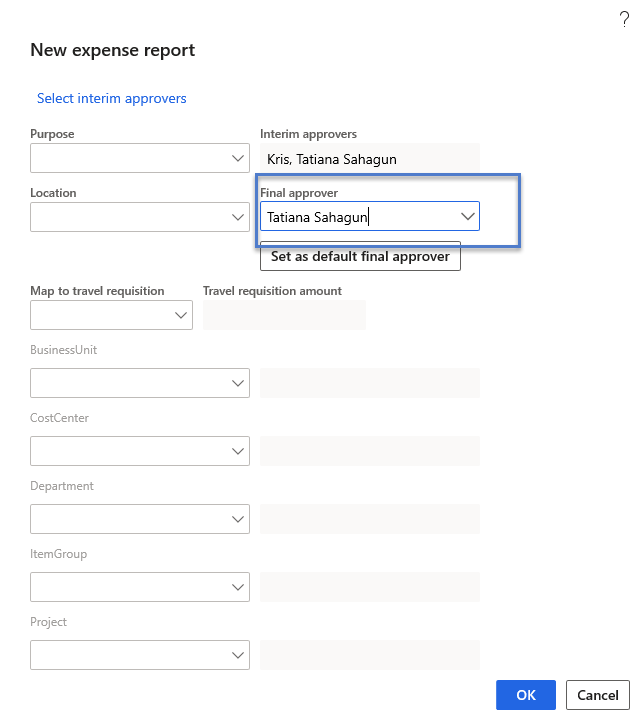
Interim Approvers
In the case where the expense user will need approval from multiple managers for a specific expense, the user can Select interim approvers, who with the specific workflow configuration illustrated earlier in this article, receive the expense report prior to the final approver.
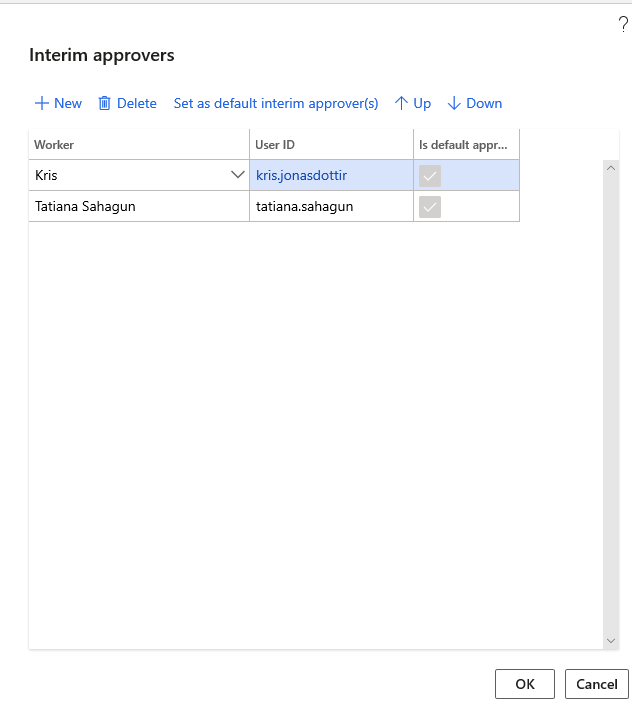
As is the case, with the Final approver, users are empowered to create defaults for interim approvers. They also have the flexibility to order the flow of approvals using the up and down arrows.
Happy workflowing!