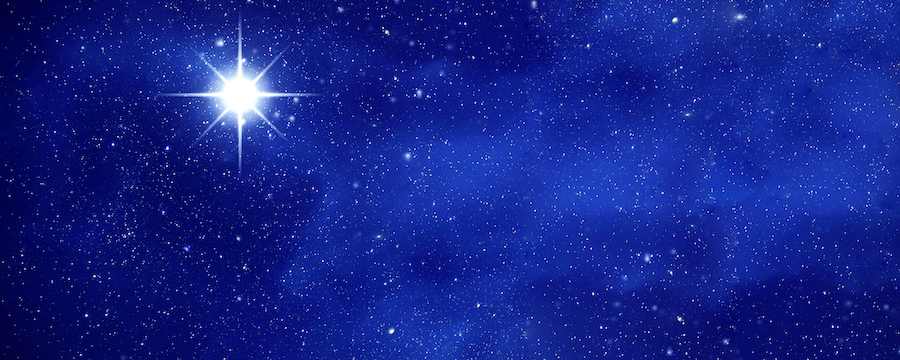By Skylar Shonblom, CRM Technical Consultant, Argano
What is it?
Server-Side Synchronization is used to set up email processing in Dynamics 365 by connecting with an Online or On-Premise Exchange Server for incoming or outgoing email. With Server-Side synchronization, you can centrally manage mailboxes, server profiles, configure email for users or queues, and track email processing errors. This is now the email processing method of choice by Microsoft, with the Email Router now deprecated and the Outlook add-in deemed old technology.
The CRM App for Outlook is a lightweight app that does not require workstation installation but has rather been designed to accomplish specific actions such as tracking and converting emails and reviewing details on Contacts and Leads from directly within the email.
Why should I use it?
Microsoft’s Dynamics 365 product team is increasing their investment in the App for Outlook by closing the functionality gaps between the app and the older Outlook add-in. The app is built on newer Office add-in technology that does not have any code physically installed on the user’s device, while the Dynamics 365 for Outlook (the “Outlook client”) is older and slower technology. Microsoft originally stated that the client would be deprecated and no longer be supported– however, Microsoft reversed that decision but there will still be no new features added while they shift focus to enhancing the app.
The app works within the following environments:
- Outlook on the web
- Outlook desktop client
- Outlook for Mac
- Mobile phones
Prerequisites:
- Microsoft Dynamics CRM Online 2016 Update or December 2016 update for Dynamics 365
- Server-side synchronization for incoming email processing
- Use Dynamics 365 App for Outlook privilege
Check additional requirements here:
https://technet.microsoft.com/en-us/library/dn946901.aspx#BKMK_Requirements\
How do I deploy it?
Administrators can push the app to users.
- Go to Settings > Dynamics 365 App for Outlook
- In the Getting Started with Dynamics 365 App for Outlook screen, under Add for Eligible Users, select Automatically add the app to Outlook. This will add the app to users that meet the aforementioned prerequisites. Save.
- Alternatively, either select Add App for All Eligible Users or push the app only to certain users by selecting the users and clicking Add App to Outlook. Save.
Users can also install the app themselves.
- Go to Settings > Apps for Dynamics 365
- In the Apps for Dynamics 365 screen, under Dynamics 365 App for Outlook, click Add app to Outlook.
The app will now appear in OWA and the desktop client:
Features
Stay tuned for Part 2 which will go over some of the features of the Dynamics 365 App for Outlook:
- View information about Dynamics 365 contacts and leads
- Link emails, meetings, and appointments with a Dynamics 365 record
- Open Dynamics 365 records directly
- Add activities to Dynamics 365
- Create new Dynamics 365 records
- Global and multi-entity search
- View and edit forms and dashboards
- Add email templates, knowledge articles, and sales literature when composing emails
- Track Outlook contacts in Dynamics 365