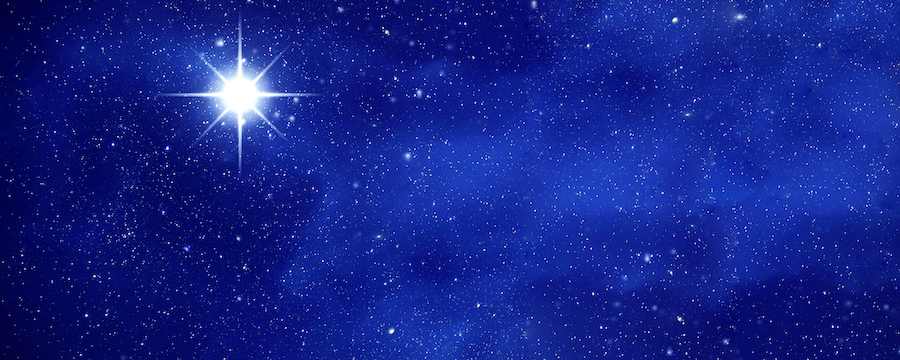By Vipul Chaudhary, Cloud Solution Consultant
The benefits of Power Platform are nearly self-evident. A low-code suite of tools that empowers anyone—not just experienced developers—to create custom applications, AI-fueled chatbots, integrations, and so much more.
But, to paraphrase, Peter Parker’s Uncle Ben, “With great Power Platform comes great responsibility.” And the tools available in Power Platform require expertise in oversight in management, and an ability to create virtual guardrails to ensure users stay on track. And that’s where Managed Environments come in—a new feature from Microsoft for Power Platform clients.
While Power Platform has many administration and governance features, it can take endless hours and untold experience to understand and take advantage of all of them. However, with Managed Environments, clients can enjoy a set of out-of-the-box governance capabilities that help simplify, automate, and streamline administration of Microsoft Power Platform at scale.
Simply put, Managed Environments is a suite of capabilities that allows admins to manage Power Platform at scale with more control, less effort, and more insights. (It can be accessed from the Microsoft Power Platform admin center.)
We can enable it by selecting a particular environment and then clicking on Enable Managed Environments.
NOTE: You must have the Global Admin, Power Platform Administrator, or Dynamics 365 Administrator Azure Active Directory roles assigned to enable the Managed Environments.
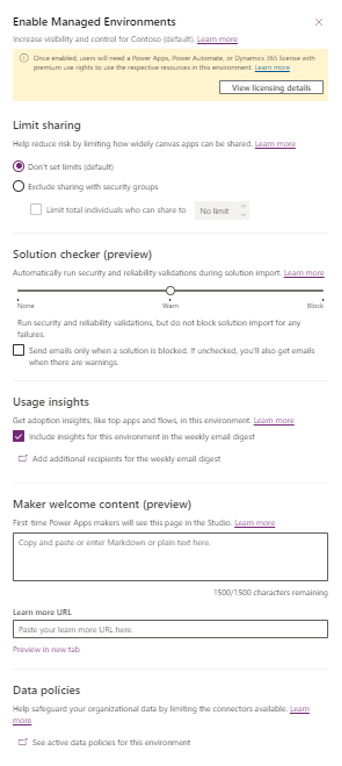
The business case for Managed Environments
Thousands of organizations employ industry-leading security, compliance, and governance capabilities across many facets of their Power Platform ecosystem; however, implementing best practices often requires a lot of manual work — making sure to have the right permissions, the right auditing, the right report, the right data policies — and it requires real expertise.
The Managed Environment feature now offers capabilities that streamline, simplify, and automate governance at scale, improving IT trust and significantly lightening the load on IT. Admins can immediately enjoy increased better visibility and more control while exerting less effort and resources to manage their low-code assets.
Better Visibility –
In governance one of the main challenges is managing sprawl, which typically consists of inactive areas of the system filling up your environment.
Managed Environments enables you to see where the most active — and inactive — assets are in the environment and gives you the ability to quickly and easily delete inactive assets from your Power Platform environment(s). Proactive notifications of these actions are sent to administrators in the form of emails.
More Control –
Additionally, Managed Environments give admins more control at the environment level over critical capabilities such as controlling the ability of Power Platform makers to share their work across organizations.
You can restrict the number of people a canvas app can be shared with and prevent canvas apps from being shared with Security Groups. These sharing controls also help ensure admins can review business apps made with Power Platform before they are distributed company wide.
Reduced Effort –
According to Microsoft, Managed Environments will eventually be enhanced with an increasing number of distinctive governance capabilities that will help admins save time and effort and allow IT teams to manage their low-code assets with more efficiency.
The Centre of Excellence (COE) toolset has been widely used, and many people have developed their custom solutions for advanced governance workflows and analytics. Workflows can be developed using Managed Environments in a matter of clicks.
Managed Environments Features
Continuing the theme of reducing sprawl and improving control over and insight to your Power Platform ecosystem, Managed Environments offers specific features for managing Limit Sharing, configuring Usage Insights, Data Policies, and setting up Pipelines.
Limit Sharing
Admins can control how widely users can share the canvas app in Managed Environments. They can configure sharing with security groups as well as the max number of users with whom the app can be shared with.
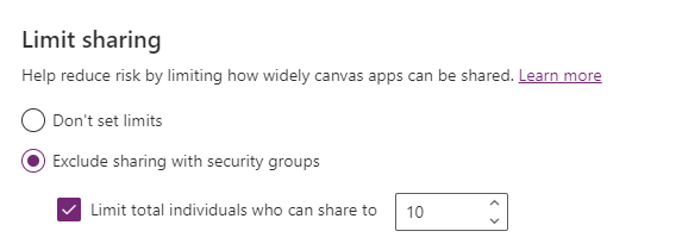
If we try to share the canvas apps with more than ten users, we will get an error.
- Don’t set limits – Select to not limit sharing canvas apps.
- Exclude sharing with security groups – Select if users aren’t allowed to share canvas apps with any security groups or with everyone.
- Limit the total number of individuals who can be shared to – If exclude sharing with security groups is selected, you can control the maximum number of users with whom a canvas app can be shared.
Usage Insights
We can specify who can receive the weekly digest and stay informed about what’s happening. Analytics about your top apps, your most impactful makers, and inactive resources you can safely clean up are distilled and delivered to your mailbox once a week.
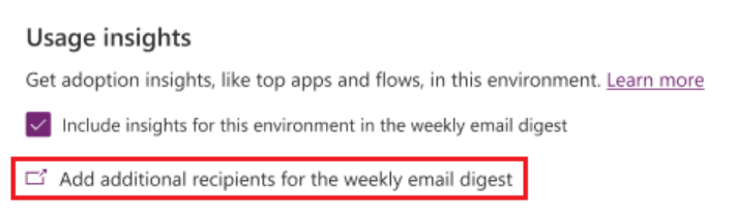
The information provided in the weekly digest is –
- The total number of apps, active flows, and active app users in the managed environments for the previous month.
- Details of the apps that haven’t been launched for a long time.
- Details of the top apps and flows from the previous month.
All users who have the roles of Power Platform Administrator and Dynamics 365 Service Administrator can receive the weekly digest. We can also add more recipients by selecting Add additional recipients for the weekly email digest and then selecting Weekly digest.
Data Policies
This option adds the additional filter on the Data Policies page to show the details for the selected environment. The consumer connectors that data can be shared with are specified by data policies. They make sure that data is managed uniformly across your organization. Additionally, they prevent crucial business data from mistakenly being shared on connectors like social networking websites.
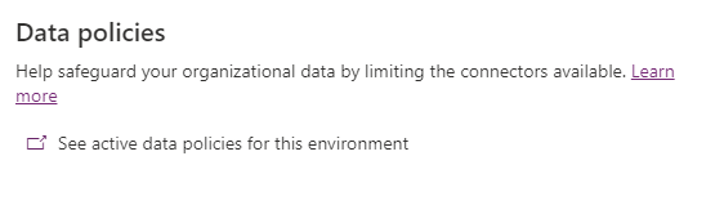
You can click on See active data policies for this environment and see the details.
Pipelines
Pipelines in the Managed Environments are a powerful set of tools for managing the Application Lifecycle Management (ALM) of Power Platform applications, enabling teams to streamline their processes, reduce risk, and deliver applications faster and with higher quality.
Note – The development and target environments used in a pipeline must be enabled as a managed environment.
Solution Checker
Managed Environments offers to utilize solution checker to enforce rich static analysis checks on your solutions, based on a set of best practice rules, and detect problematic patterns that may be present.
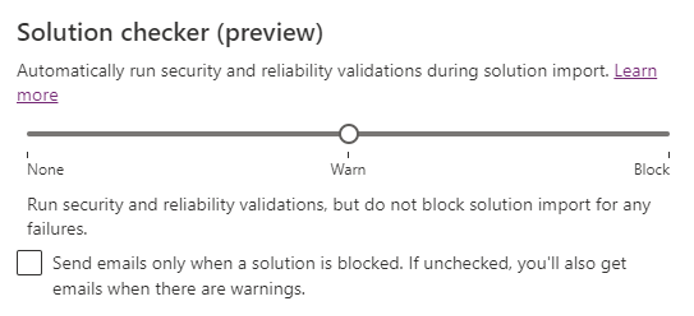
All custom solutions are automatically verified during solution import.
Solution checker settings-
- None – Turns off the automatic solution validations during solution import. There won’t be any experience or behavioral changes to solution authoring, exports, or imports.
- Warn – If the solution has highly-critical issues, you’ll be warned about the action but the import itself will proceed, and if everything else with the import is fine, the solution will be imported into the environment. After a successful import, a message will be displayed that imported solution had validation issues.
- Block – If the solution has highly-critical issues, the import process will be cancelled, and a message will be displayed that imported solution had validation issues. This occurs prior to the actual import, so there will be no modifications to the environment as a result of the import failure.
Power Platform environment admins will receive a summary email with details of the solution validation.
Maker Welcome Content
Managed Environments allow admins to personalize the onboarding experience for their makers by providing customized welcome content. When you add your own help content, it takes the place of the standard Power Apps creator first-time assistance experience.
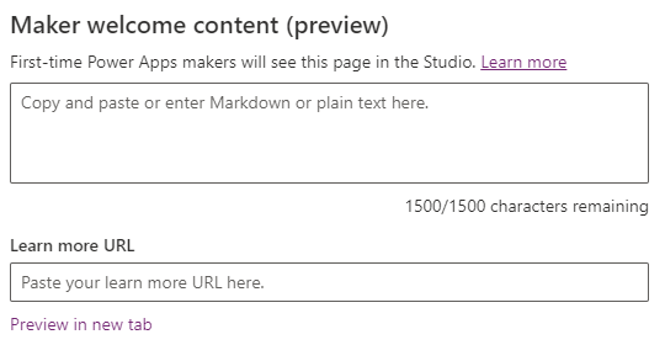
Once the welcome content is enabled, makers will be presented with tailored getting started information upon logging into Power Apps.
Licensing and next steps
If your organization is all in on Power Platform, then you should consider learning more about Managed Environments. It’s included with existing standalone Power Apps and Power Automate licenses with no additional license required. It is important to note when you enable Managed Environments on a selected environment, all the apps and flows in the environment become premium so any user who runs an app or flow in that environment will need a standalone Power Apps or Power Automate license and pay as you go licenses work here as well.
Microsoft is continuously enhancing its Administration and Governance capabilities with the addition of new tools such as Managed Environments. It is on a journey to make it easier for admins to get more visibility and more control with less suffering.
The progress so far has been exceptional, and this announcement is just the beginning of Microsoft’s plan to enrich Managed Environments, more value will be added to the managed environment.