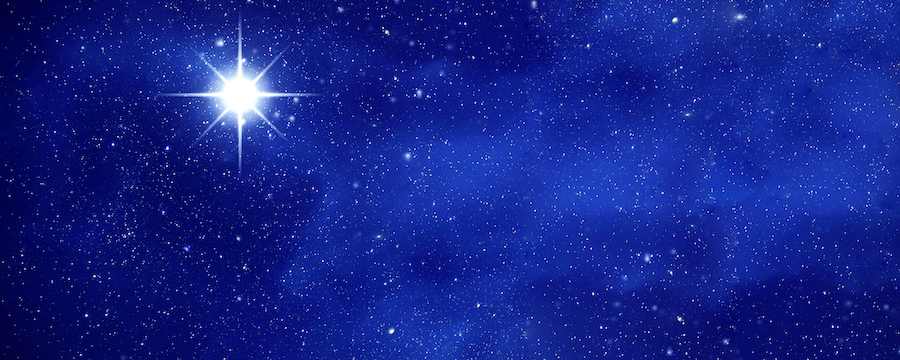By Zackary Harwood, Solution Architect, Argano
Just like super powers, the ability to easily customize and extend the Common Data Service (CDS) for Apps platform comes with great responsibility. Customizations made by business users, citizen developers, or even experienced Dynamics 365 developers may create unintended performance issues like cascading shares or too many synchronous workflows.
Microsoft has come to the rescue by providing a solution checker based on years of experience troubleshooting and resolving issues raised by partners and customers. The Microsoft PowerApps Checker gives system administrators the ability to perform a rules-based static analysis check on unmanaged solutions existing within an environment. The checker reviews the following CDS solution components:
- Plug-ins
- Custom Workflow Activities
- Web Resources (HTML and JavaScript)
- Configurations (i.e., SDK message steps)
Enabling PowerApps Checker
After the PowerApps Checker solution is installed, he PowerApps Checker becomes available within your CDS environment under solutions. Depending on your environment, the PowerApps Checker may already be installed. If you do not see PowerApps Checker in your list of solutions, you can install it by following the steps below:
Sign in to PowerApps and select your CDS environment
On the left navigation, select Solutions
On the menu bar, click Solution Checker and then click Install
On the popup or new tab for Microsoft AppSource, select GET IT NOW
Agree to the terms and conditions, select the environment, and install PowerApps Checker
After install is complete, refresh the PowerApps solutions list to confirm PowerApps Checker solution is available
Running PowerApps Checker
Once the PowerApps Checker is installed, a Solution checker menu bar option is available after selecting an unmanaged solution in the PowerApps Solutions area.
Back in the PowerApps Solutions area, select the unmanaged solution you want to analyze and click Solution Checker on the menu bar and click “Run”, or click the “…”, select Solution Checker, and click “Run”
After clicking “Run”, the status pane located in the upper right will display “Solution checker running (the checker may take some time to complete)
When complete, the status pane and Solution check status next to your solution will update and a notification is generated in the PowerApps Notifications area
Once the Solution checker is complete, select View results to see results listed within PowerApps or Download results to view an Excel report of issues identified, severity, locations, and guidance to resolve
Within the downloaded ZIP file, there is an Excel Worksheet which includes two tabs:a. Summary: Summary of issues by category, severity, and locations. Results: Detailed list of all issues found
Released for public preview at the end of 2018, the PowerApps Solution Checker is still relatively new, but it already provides rich insights into solution customizations and the breadth of coverage is consistently expanding with new rules for performance and reliability issues.
Contact us to learn more about how to increase the performance and reliability of your CDS environment.